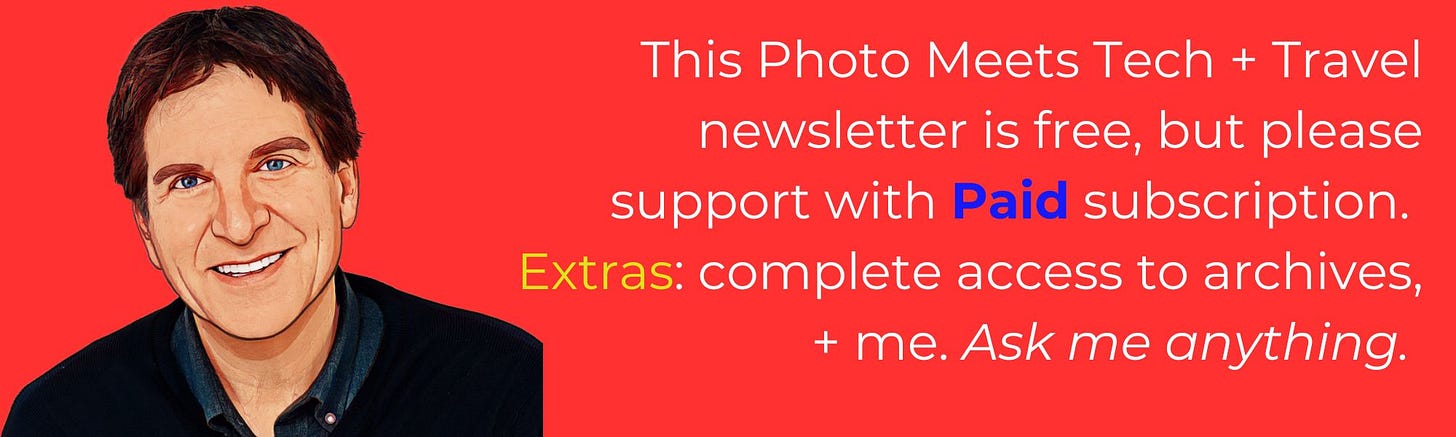Apple's revised iOS26 Camera App; Google to turn photos into Video
A week of changes
Imagine cranking open Apple’s Camera app on an iPhone and not being asked to make multiple decisions, like whether or not you were interested in timelapse, slomo or spatial photos.
You just want to take the damn picture.
This week Apple unveiled the beta of what your Apple Camera app will look like in September in iOS26, a streamlined, glorious update t…
Keep reading with a 7-day free trial
Subscribe to Jefferson Graham's PhotowalksTV newsletter - Tech & Travel to keep reading this post and get 7 days of free access to the full post archives.