Q&A: Hard Drives and Backup
SSD vs. spinning disks.
We get questions:
“I recently bought a new Mac Mini and my 5 & 8 GB Seagate Hard Drives are starting to fill up. Could you briefly explain the different types of hard drives and which 5-8 plus hard drives or, a complete hard drive system, you recommend for Time Machine backups and exterior data backups.”
Thanks for asking Roy. Erik Kuna and I had a big chat about just this on Wednesday’s edition of The Grid, and how to manage our ever-growing collection of photos and videos, so I’m happy to add more and do a deep dive.
Without backing our images to drives and cloud services, our portfolios would disappear, right?
First of all, everyone reading this today needs to have their images on at least two hard drives and backed up online as well. It’s called the 3-2-1 rule. Per Backblaze, an online backup provider: “It means having at least three copies of your data, two local (on-site) but on different media (read: devices), and at least one copy off-site.”
Here’s what I recommend.
—Buy two traditional, desk drives, ones that won’t travel. The spinning disk drive isn’t as safe, compact or quiet as a Solid State Drive, which has no moving parts, but you get so much more for the money with the traditional drive. SSD should always be the internal drive on your laptop, no question. But for backing up large collections of images, if you leave it on your desk, you’re in good shape with a traditional, yet slower drive*. An SSD drive with 2 Terabytes of storage is around $150. For just a little more, just over $200, you can get a traditional desk drive with 12 TB.
The thing about traditional drives is that at some point they will fail—that’s a given. And that’s why you have two drives, with identical data.
I have over 60 TBs of drives on my desk. But then, I shoot a lot, and do video. I shot 2,000 images in January, 3,000 in December. You probably shoot less than I do, but how big is your collection? 1 TB? 2 TB? 4 TB? Whatever it is, your collection will be growing over the years, so get twice as much as you currently have for your storage.
—I’d also spring for the $150 SSD drive. This is your walk around drive, the one you do photo and video edits on, because it’s faster and not prone to messing up if you move it around.
You’ll also want an online component for your backup.
Those same images can go to Google One ($9.99 monthly for 2 TBs) Dropbox ($9.99 for 2 TBs) Microsoft OneDrive ($72 yearly for 1 TB) or try a photo-centric site like SmugMug, which charges $13 monthly, but has unlimited storage.
If you’re a member of Amazon’s Prime entertainment and shipping service, you can upload photos there for free, and it’s unlimited as well. I don’t recommend Apple’s iCloud $9.99 monthly for 2 TB) for iPhone images because of this odd quirk. iCloud is a mirror of your phone. If you get a nag message from Apple telling you your storage is almost full, and you respond by deleting photos, Apple will also delete them from iCloud.
Roy, you asked about brands. I like Western Digital and Seagate drives. It’s not like the days of yore, when there were many manufacturers. Now, even if you see familiar names, those brands are owned by the big two. Example: the G drive is now branded as SanDisk, which is owned by WD. LaCie, which makes the popular orange Rugged drives, is owned by Seagate.
Once you outgrow the two 12 TBs on your desk (and you will!) start looking at a dock system, offered by a company called OWC.
Here you put several drives together in an encasement, giving you more room. I have two of these, each with 8 TB drives in each, for a total of 32 GBs, but since they are mirrored, we’re looking at 16 TB of space.
You can pick up a dock for around $230, and then expect to spend around $130 for each drive. (Get the faster 7200 RPM editions, and remember, these will be slower than SSD, so only use for backup.)
Why not just buy four Western Digital drives for your desk instead? Because the dock plugs directly into your computer via one slot. If you bought the four drives, you would need four slots to plug it into. I don’t know about you Roy, but I never have that kind of available real estate.
Mylio’s twist. As you know, my sponsor this month is Mylio Photos, which works with traditional hard drives to help you backup and manage your photos. Mylio suggests putting your media on at least 2 drives, so that you’ll always have access to them, and make “Vaults” that automatically back up everything you shoot with Mylio. In turn, you use its software to get one click access to your images, wherever you are, whether that be on a phone, tablet or computer. Mylio charges $99 yearly for the service, and offers a free 30-day trial at http://www.mylio.com
If you leave Mylio, the Vaults are still yours, on your two drives.
Prints!
On the show with Erik this week, we also discussed the best form of backup there is: making prints. These are what our parents left behind for us, photos on the wall, in albums, beyond digital. If we don’t take the time to make the prints and have them available, where will our digital images go? Do your kids have the password to your photo library backup accounts? (At least they’ll have your hard drives, right?)
Photos were made to be printed and hung.
Our San Diego Photowalk
We had a great showing for Saturday’s photowalk in San Diego’s beautiful Embarcadero Marina Park, which offers that killer view of the skyline. Thank you Jack, Rich, Avit, Terry, Mark, Megan, Paul, Les, Daniel, Kevin and Angela for joining us. And stay tuned for the next event!
That Killer San Diego sunset
The night before our meetup, I went down to Imperial Beach, near San Diego, to photograph the sunset and boy did I get lucky. It was overcast when I arrived, but then, after the sun fell, the skies just came alive! As always, the longer you wait after a sunset, the better show you sometimes get. This was taken about 20 minutes after, in Night Mode on the iPhone 13 Pro Max, on a tripod.
Meet Chris Raney
While in San Diego, I spent some time with my pal Chris Raney, who happens to live part-time there. I’m a big fan of his “news you can use” travel videos for Yellow Productions, and posed a few questions to him for this interview video.
Thanks as always for taking the time to read, watch and listen. Don’t forget to hit the LIKE button, click REPLY for comments, and keep the questions coming!
Jeff




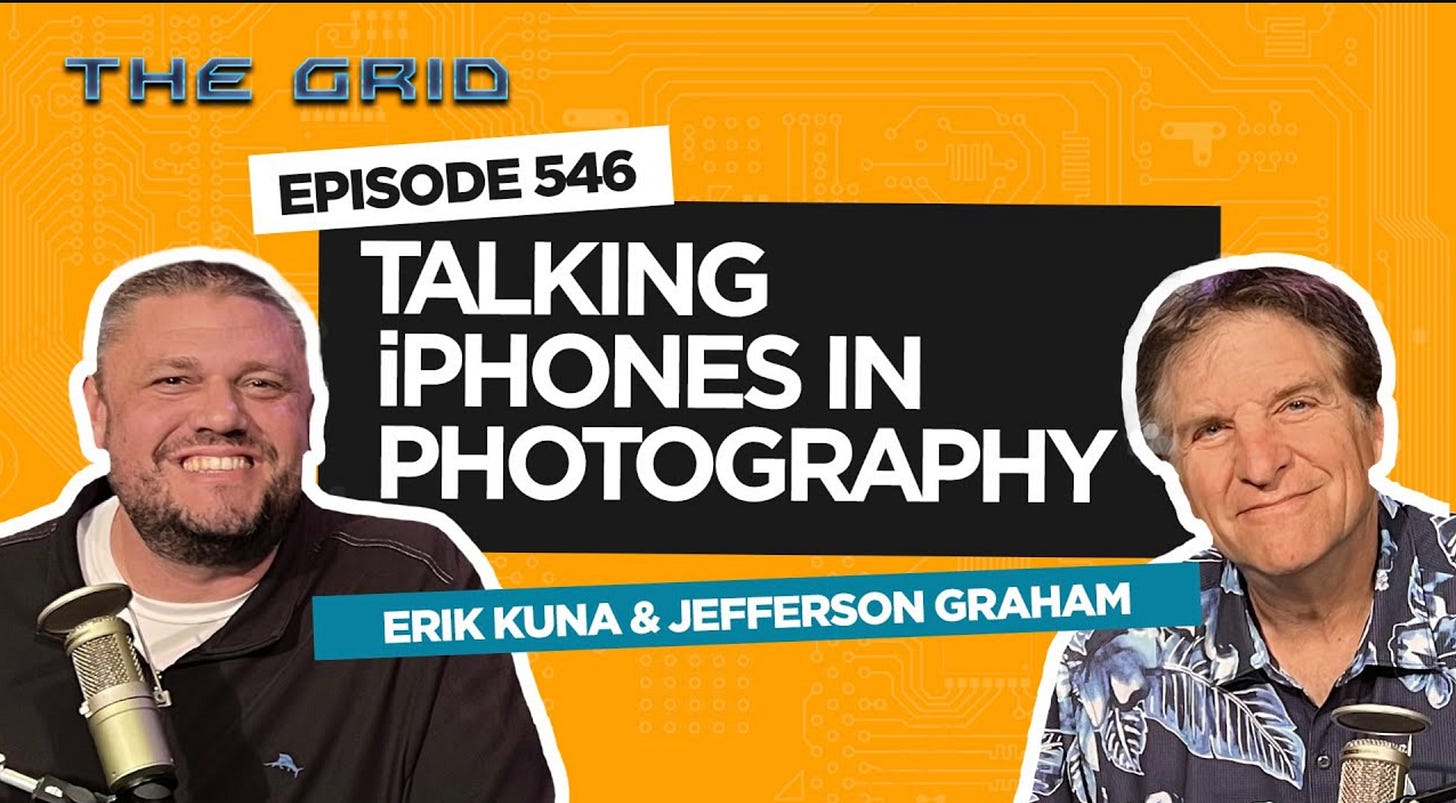



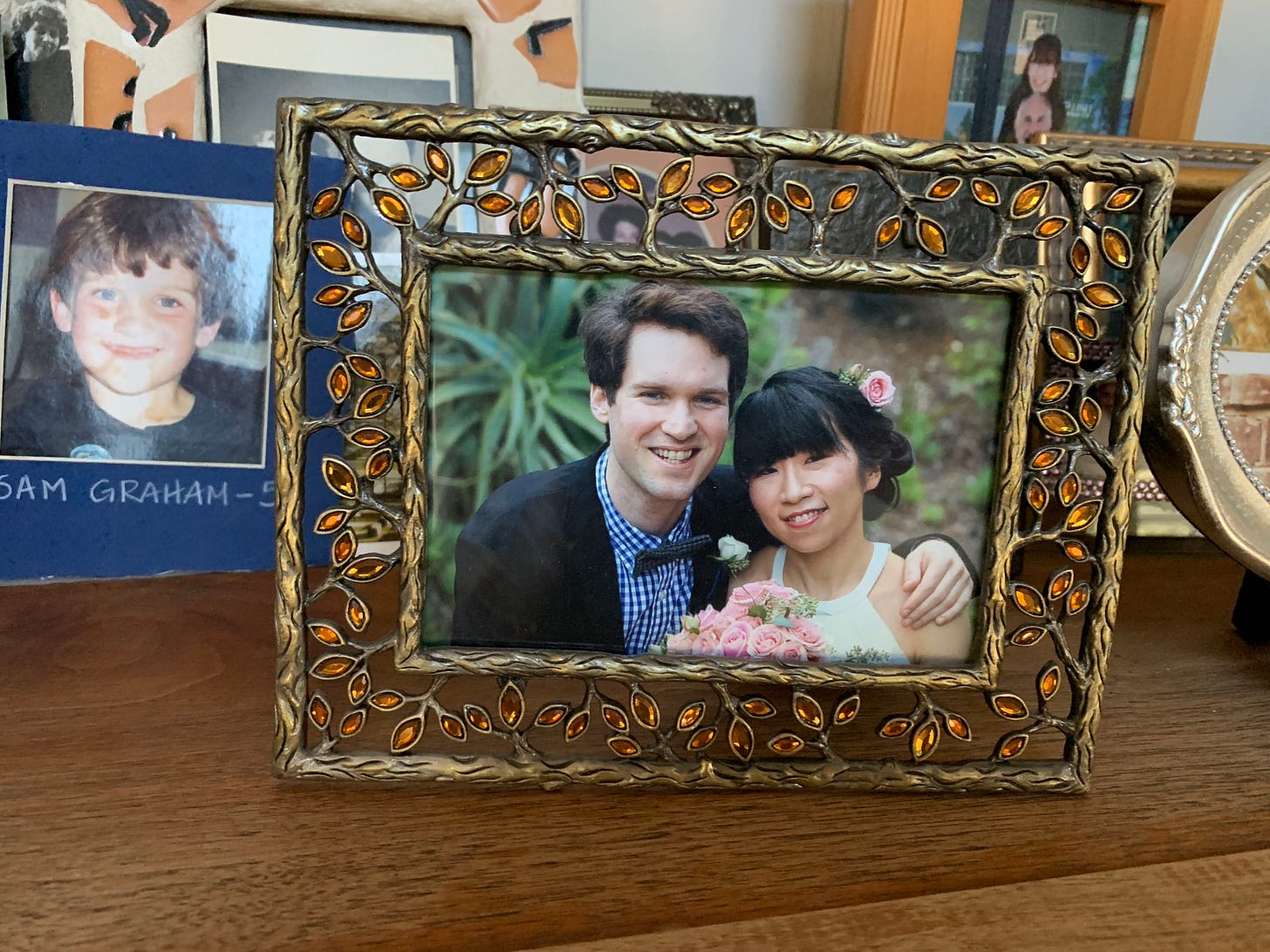


You can use a regular drive on an iPad with the USB Card Reader accessory. https://support.apple.com/guide/ipad/external-storage-devices-ipad75b7b23f/ipados That 2 TB $149 SSD drive I mentioned would be perfect for you. For the adapter, if you have a recent iPad with USB-C (or 3) you'll want this model: https://www.apple.com/shop/product/MK0W2AM/A/lightning-to-usb-3-camera-adapter
You're welcome Roy! Keep the questions coming! Great inspiration for story topics.